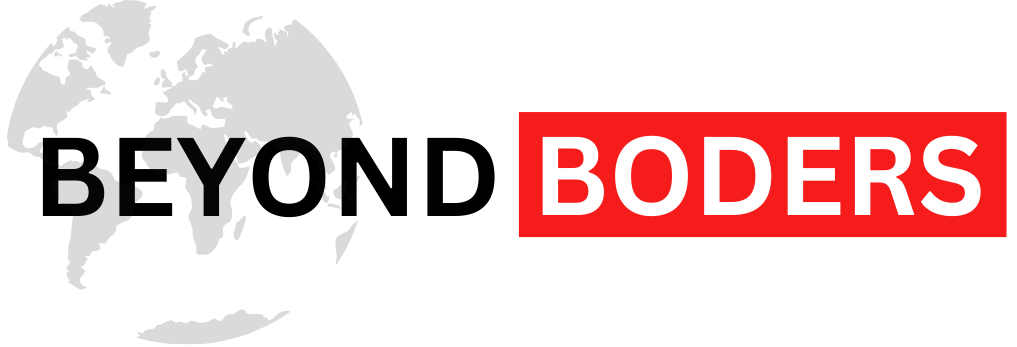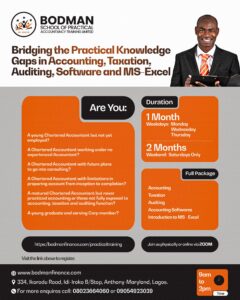Extracting pictures from a Google Docs file is simpler than you think! If you ever received a Google Docs file without the images, do not worry! You can still get those pictures. Here is how:
1. Save as HTML
Go to File > Download > Web page. This will save the document as an HTML file on your computer. Open it, and you will find a folder named “images” containing all the embedded photos.
2. Save to Google Keep
Right-click on the image you want and choose “View more actions” > “Save to Keep.” Then, right-click on the image’s thumbnail in Google Keep and select “Save Image As” to download it.
3. Publish to the Web
Publish the document to the web, then open it. Right-click on any image and select “Save Image As” to save it to your computer.
4. Take a Screenshot
If all else fails or you are offline, take a screenshot of the image you need. Zoom into the document for better quality before capturing the screenshot.
With these simple methods, you can easily retrieve any image from a Google Docs file!