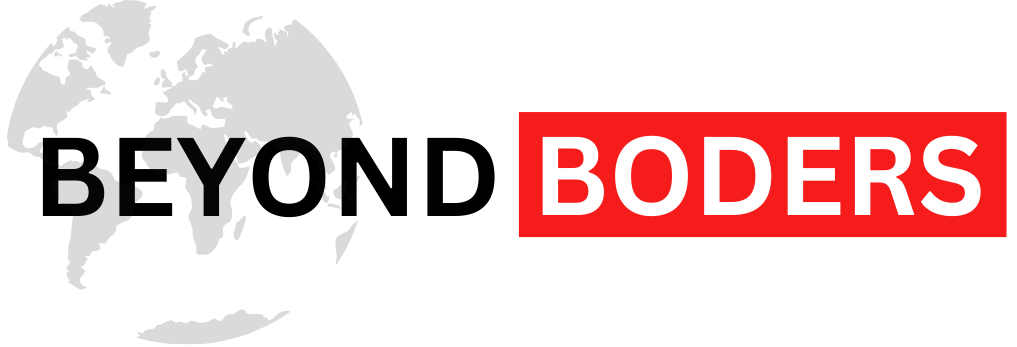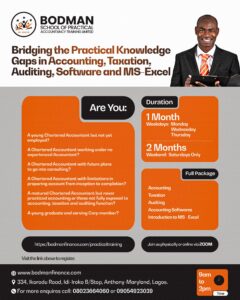If you have recently split up with your partner and want to stop seeing reminders of them on your phone, there are ways to do it. Most phones these days automatically create collages and slideshows of your photos, which can be tough to deal with after a breakup, but fear not!
Using Google Photos
Many Android phones come with Google Photos as the default photo app. Here is how to hide or remove your ex’s photos using Google Photos:
1. Hide a specific person
Open Google Photos, tap your profile icon, then go to Photos settings > Preferences > Memories > Hide people and pets. Select the person you want to hide, and their photos won’t show up in memories or highlights anymore.
2. Hide photos from specific dates
Google Photos creates memories based on dates. To exclude certain dates, go to Profile icon > Photos settings > Preferences > Memories > Hide dates. Add the dates you want to exclude, and those photos won’t be used for memories.
3. Archive photos
If you do not want to delete your ex’s photos but want to keep them out of sight, use the Archive feature. Press and hold any image of your ex, select all the photos you want to hide, then swipe right and select Archive. This moves the photos to a separate folder.
4. Delete photos
If you are ready to say goodbye to your ex’s photos for good, you can manually delete them. Select the photos, choose Delete from the toolbar, and they will be moved to the Bin folder. Remember, they will be permanently deleted after 60 days.
By following these simple steps, you can make sure your phone is a reminder-free zone after a breakup. Say goodbye to those memories and hello to a fresh start!